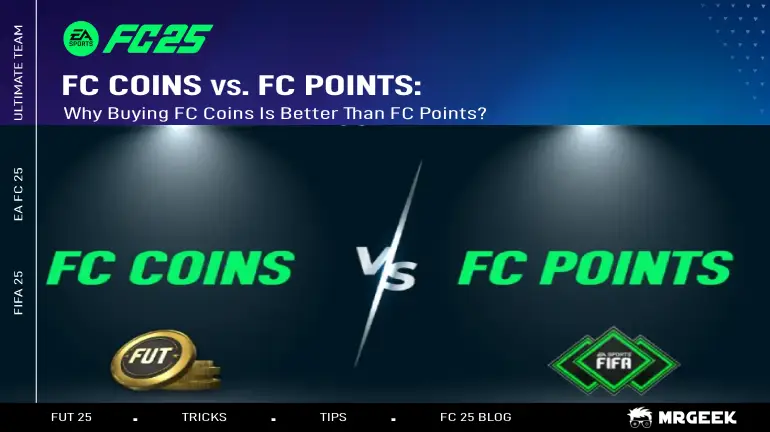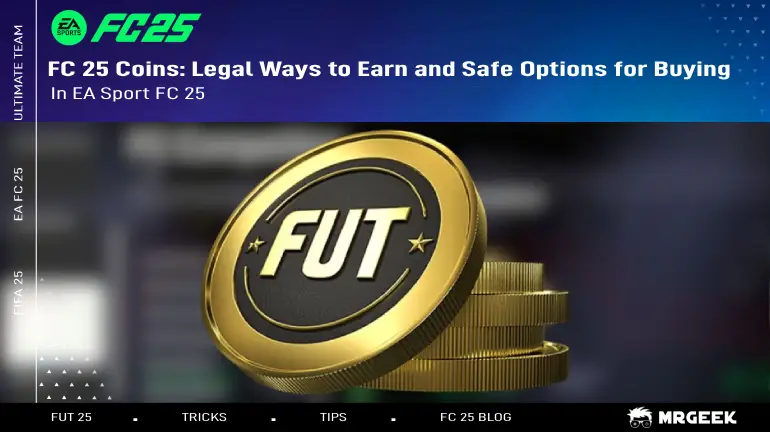How To Fix Lag Issue In EA FC 25
Discover how to fix lag in EA FC 25 with expert tips on optimizing settings, disabling crossplay, and boosting performance for a smoother gameplay experience.
Lag and delay can be incredibly frustrating in FC 25, particularly during intense, high-stakes matches. A slow connection, input lag, or performance hiccups can quickly turn a guaranteed win into a disappointing loss. In this guide, find out how to reduce lag in EA Sports FC 25 with some useful tips and tricks. follow these steps to achieve the smoothest gaming experience possible. For best game experience in EA Sports FC 25 don’t forget to check buy FC 25 Coins part of MrGeek website and get FC 25 Coins cheaper than other FUT Coins shops.
How to Fix EA FC 25 Delay issue
Disabling crossplay is one of the easiest yet most effective ways to improve your connection in FC 25. While crossplay lets players from different platforms compete, it can also introduce connection issues that impact your gameplay.
How to Turn Off Crossplay
Go to Settings in the top-left corner of the main men
Select Online Settings, then navigate to Matchmaking Settings.
Enable Approximate Location Matchmaking to get paired with players closer to your region.
Set Crossplay to OFF.
Optimize Your Gameplay: Why "Favor Resolution" is the Best Graphics Setting in EA Sports FC 25
Both graphics modes in EA Sports FC 25 target 60 frames per second, but the Enhanced Visuals mode introduces extra features that can slow down menu navigation in Ultimate Team. This is particularly frustrating when switching between an incomplete SBC and a full club roster. Opting for the Favor Resolutionsetting removes these additional features, resulting in smoother and faster scrolling speeds.
For optimal performance, the best graphics setting to use is Favor Resolution. This option provides a smoother experience, especially when navigating menus. However, if you prioritize detailed visuals during matches and don’t mind slower menu speeds, Enhanced Visuals is the better choice. Be aware that Enhanced Visuals can cause lag in the menus, significantly affecting navigation speed. In a game where split-second decisions are crucial, reducing lag is more important than visual enhancements.
How to optimize Console and Network for best Performance
Fine-tuning your console settings and optimizing your home network can significantly reduce lag for a smoother gaming experience.
Console Settings
- On PS5 and Xbox Series X, navigate to:Settings > Save Data and Game/App Settings > Game Presets > Performance Mode.
- Selecting Performance Mode prioritizes frame rate over visual quality, which is crucial for competitive gameplay.
Network Setup
- For the most stable connection, connect your console or PC directly to your router using an Ethernet cable.
- If a direct connection isn’t possible, consider using a powerline adapter to extend your network.
- Upgrade to Cat 6 or Cat 7 Ethernet cables for better speed and reliability, avoiding outdated cables that can bottleneck your connection.
Conclusion
Lag and delay can turn an intense match in EA Sports FC 25 into a frustrating experience, especially when you’re aiming for victory. By following the tips outlined in this guide, you can significantly reduce these issues and enjoy a smoother, more responsive gaming experience. From disabling crossplay and adjusting graphics settings to optimizing console and network configurations, each step can make a noticeable difference in performance.
 99.8%
99.8%
 Deutsch
Deutsch
 italian
italian
 french
french
 spanish
spanish
 netherlands
netherlands
 japanese
japanese
 chinese
chinese
 turkey
turkey
 arabic
arabic

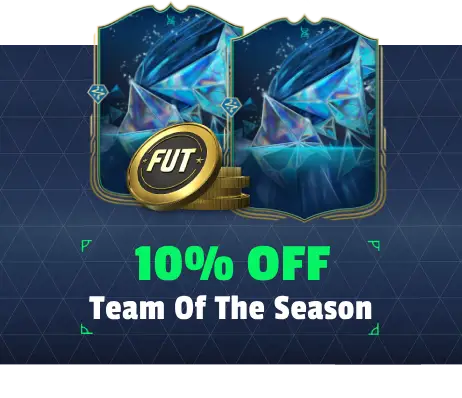
.webp)