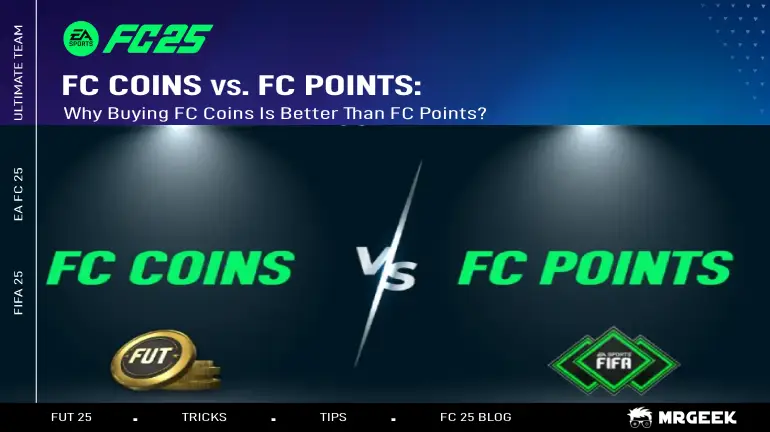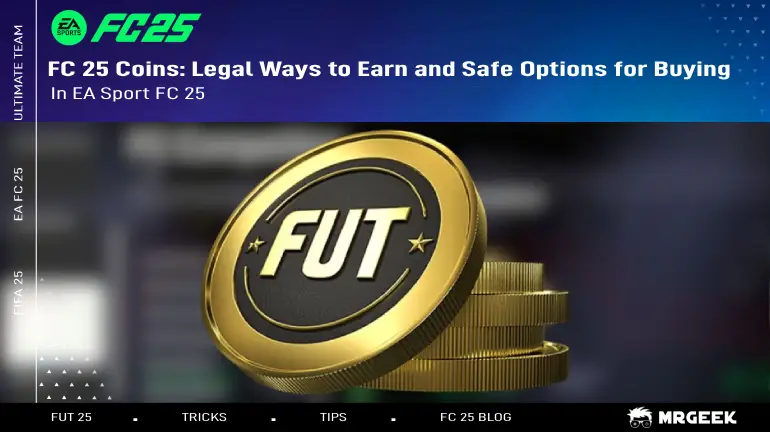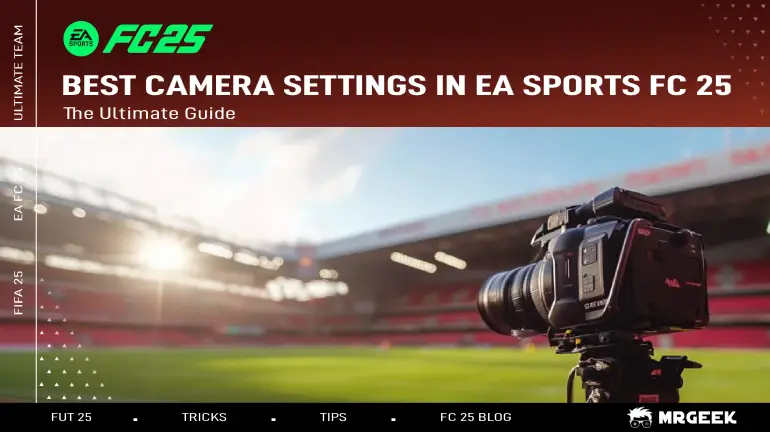
The Ultimate Guide to the Best Camera Settings in EA Sports FC 25
Discover the best camera settings in EA Sports FC 25 to enhance visibility, field awareness, and gameplay. Optimize your experience with our expert guide!
Adjusting your camera settings in EA FC 25 is one of the simplest ways to enhance your overall gameplay experience. While tweaks to controllers, visuals, and other settings can also improve your performance, camera settings are particularly impactful in this game.
Optimized camera settings provide superior visibility and heightened field awareness. Specifically, adjustments to height and zoom can significantly influence your decision-making, offering a clearer view of the action and better control over your strategy.
What Are Camera Settings in EA FC 25?
Camera settings in EA FC 25 dictate how the game displays the action on the pitch. These settings control the angle, zoom, and height of the camera during gameplay, influencing what players can see and how they perceive the field. EA FC 25 offers various camera options, including presets like Tele Broadcast, Co-Op, Classic, and more, as well as customizable settings to fine-tune the camera view to your preference.

Why Camera Settings Matter in FC 25
The default camera settings might not work for everyone, especially in competitive modes like Division Rivals or Weekend League. Tweaking these settings to suit your playstyle can:
- Provide a better field view: See more of your players and the opposition.
- Enhance precision: Make passing, defending, and positioning more accurate.
- Boost gameplay efficiency: Faster reactions to dynamic match situations.
How to Change Camera Settings in EA Sports FC 25
Adjusting the camera settings in EA Sports FC 25 is quick and straightforward. The easiest way to do this is during a match, allowing you to experiment with different angles in real time. Once you find the camera setup that works best for your playstyle, your preferences will automatically save for future matches, ensuring a consistent experience every time you play.
How Camera Settings in EA Sports FC 25 Can Boost Your Gameplay and Rewards
In EA Sports FC 25, FC 25 Coins are primarily used for building and enhancing your team in Ultimate Team mode by purchasing players, packs, and other items. However, camera settings do not directly impact or require FUT 25 Coins. Instead, camera settings influence gameplay by enhancing your visibility, field awareness, and decision-making, which can indirectly affect your performance and success in earning FIFA 25 Coins.
Here’s how camera settings and EA FC Coins are indirectly connected
- Better Performance, More Wins, More Coins: Optimized camera settings can give you a better view of the field, leading to more precise passes, better positioning, and stronger defense. This can improve your chances of winning matches, earning more FUT Coins as match rewards.
- Strategic Gameplay Enhancements: In competitive modes like Division Rivals and Weekend League, having the right camera settings can give you a slight advantage. Consistent wins in these modes grant higher rewards, including FIFA Coins and valuable packs, making efficient camera settings a subtle yet effective way to maximize EA SPORTS FC 25 Coin earnings.
- Investment in Custom Tactics: Players who fine-tune their camera settings often align this with custom tactics, leading to improved in-game execution. Winning more matches by using these tactics can result in better rankings and more EA FUT Coins over time.

Steps to Change Camera Settings in EA Sports FC 25
Here’s a step-by-step guide to changing your camera settings:
- Press the Start Button: Pause the game by pressing the start button on your controller or keyboard.
- Go to Settings: Navigate to the Settings menu in the pause menu options.
- Click on Game Settings: Select the Game Settings option from the menu.
- Toggle to Camera: Switch to the Camera tab, where you can explore and adjust various camera angles and settings to suit your preferences.
Once you’ve made your changes, resume the match and test out the new perspective!
Best EA FC 25 Camera Settings for Career Mode, Single Player, and Online Play
For an optimized gameplay experience across various modes, we recommend using similar camera settings to ensure the best visibility and control on the field. Simply follow these settings, and you’re ready to elevate your game:
Recommended Camera Settings
- Single Player Camera: Co-op
- Multiplayer Camera: Co-op
- Lock to Player Camera: Tactical Focus
- Clubs Camera: Co-op
- Rush Camera: Rush Broadcast
- Be a Keeper Camera: Pro
Custom Camera Settings For those who prefer customization, here’s the ideal setup:
- Height: 20
- Zoom: 0
- Far Side Focus: 10
- Ball Tracking Speed: 0
- Penalty Area Zoom: 10
- Pro Camera Zoom: 10
- Pro Camera Speed: 10
- Pro Camera Swing: 10
- Power Shot Zoom: Off
These settings balance visibility, responsiveness, and immersion, making them suitable for Career Mode, Single Player, and Online Matches alike. Adjusting the height and zoom provides a broader perspective, while disabling Power Shot Zoom ensures smooth gameplay without unnecessary visual interruptions.
Conclusion
Adjusting your camera settings in EA FC 25 is a game-changer for improving your overall performance and gameplay experience. By customizing these settings, you gain better visibility, enhanced field awareness, and greater control over your strategic decisions. Whether you’re playing Career Mode, Single Player, or Online Matches, fine-tuning your camera can provide a competitive edge and make every game more enjoyable.
From adjusting height and zoom to experimenting with custom settings, these tweaks are quick to implement but have a lasting impact. As EA FC 25 offers a range of presets and custom options, finding the perfect setup for your playstyle is both simple and rewarding. So, dive into the settings, optimize your view, and elevate your game to the next level!
 99.8%
99.8%
 Deutsch
Deutsch
 italian
italian
 french
french
 spanish
spanish
 netherlands
netherlands
 japanese
japanese
 chinese
chinese
 turkey
turkey
 arabic
arabic

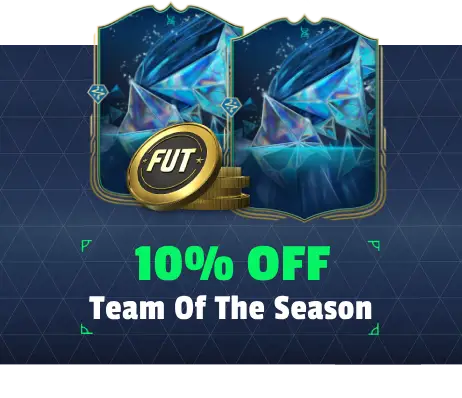
.webp)